 In the photo on the right white balance has been applied to the photo which can be clearly seen due to the change of the background colour.
In the photo on the right white balance has been applied to the photo which can be clearly seen due to the change of the background colour.
Step 1- Click on the levels button on the left hand side of the screen- second button from the left on the first row
Step 2 - Click on the bottom dropper on the left hand side
Step 3 - click on the part of the photo that you want to balance and it will change the colour to make it look cleaner



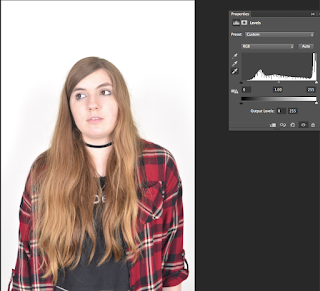
No comments:
Post a Comment