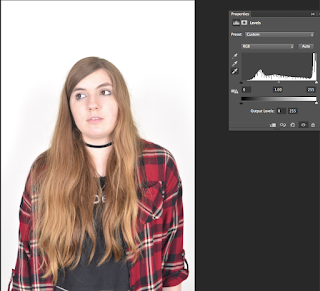During Thursdays afternoon lesson we were tasked with creating colour manipulations on some images that we had already taken, although I had already attempted this in one of my images in colour the way it was taught to us during this lesson was a lot similar and quicker and far more accurate.
Here are the steps
Step 1- using selection tool select the area you wish to change
Step 2 - click select and then click invert
Step 3- Select image adjustment layer invert
Step 4 - click select then deselect
Step 5- at the bottom sleet adjustment then hue/saturation
Step 6- Play around with the levels till you get the desired colour
Step 7 Close Hue/Saturation tab and save image
The first image in is the image as it looked when I took the photo. I found the colours quid dull and that they didn't really stand out. In the second image I made the man black and white and manipulated the rest of the picture to make the colours brighter and make them stand out even more. I like that the colours are now brighter and makes the singer stand out more because he is in black and white. However in the third image I have turned the guitar a different colour and made the the rest of the picture black and white. I did this to make the guitar stand out even more and really capture the attention of the person looking at the photo because they instantly drawn in to the that point of the photo.
 In the photo on the right white balance has been applied to the photo which can be clearly seen due to the change of the background colour.
In the photo on the right white balance has been applied to the photo which can be clearly seen due to the change of the background colour.